how to delete trash on android
After you have used your Android smartphone or tab for a while, it accumulates a large volume of trash in its system. This large sum of trash causes frequent freezing, lagging and slowing down of the Android system. Thus, getting your Android phone or tab rid of these trashes is absolutely necessary.
This gives rise to a series of questions; how to empty trash on Android? Where are the deleted files? Doesn't Android have a recycle bin? No. Unlike Windows and Mac computers, Android phones and tabs do not have a recycle bin.
There is nothing to be worried though. Android has its own set-up for you to find trashes and empty them without having to go through a recycle bin. In this Android troubleshoot, we will show you all the ways you can apply to empty trash on Android. Stay with us till the end.
How to Empty Trash on Android?
As we have already said, Android operating system does not have a recycle bin in it. This is mainly because of limited storage space. Smartphones and tabs do not have much storage capacity as computers have. Therefore, it is not exactly practical to add a dedicated folder just to store trash; because the said folder will consume a good portion of device storage itself.
Android keeps the trashes in its system as cache. There are few ways to clear up the trashes and cache from your Android device. They are listed below:
1.Clear cached data from Android Settings
There are two options in the Settings app of Android you can clear trash from:
2.Clear cache for the entire system:
If you want to clear up all the cache memory together, you can do so from the Storage & USB option of the Settings app.
- Open the Settings app of your Android device.
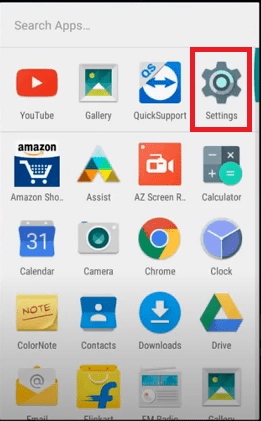
- Scroll down until you find the Storage & USB Tap on it to open.
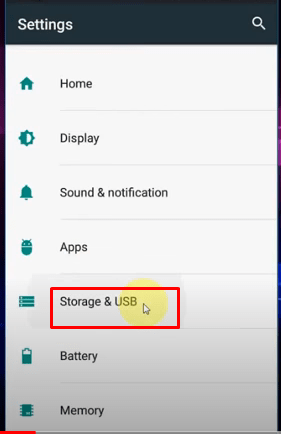
- Inside the Storage & USB, you will see the Internal storage option. Press on it to open.
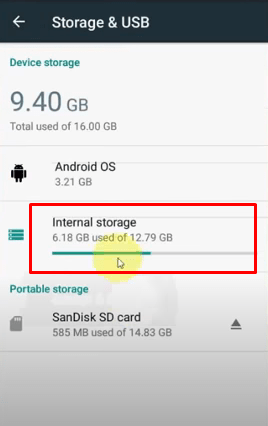
- In the Internal storage option, you can see how much space you have used and how much of it is free. Scroll down to find the Cached data. It will take a moment to calculate the data. After it is done calculating, you will be able to see the amount of cached data.
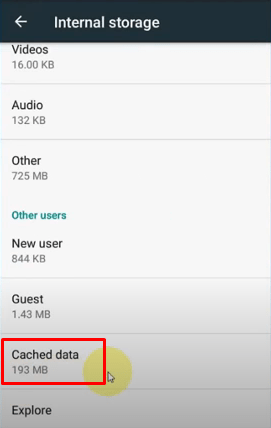
- Tap on the Cached data option. You will see a prompt asking you if you want to clear cached data. Tap OK
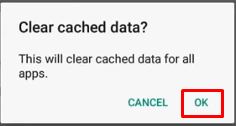
- This will clear up cache memory of your device. Look at the Cached data You will see the result.
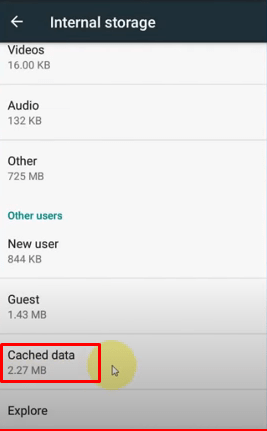
3.Clear cache for an individual app:
Once you have emptied the cached data from the Storage & USB option, all cache from your Android system will be cleared. However, if you want to clear up cache from each app individually, you can do that as well.
- Open the Settings app of your Android device.
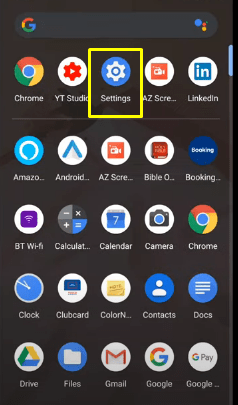
- Scroll down until you find the Apps & notifications Tap on it to open.
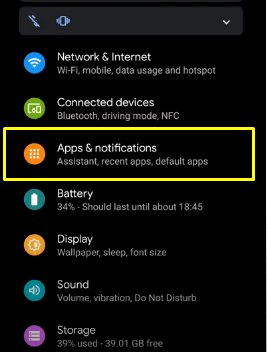
- Inside the Apps & notifications option, tap on See all apps.
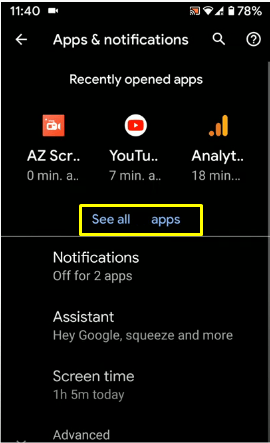
- Find the app you want to clear the cache for and tap on it to open. For example- we will select the Chrome app to clear up its cache.
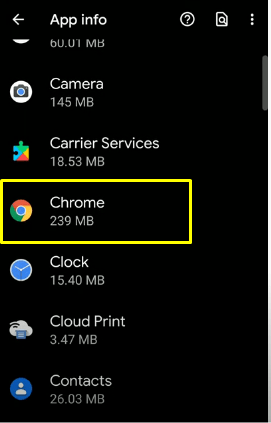
- Now press Storage & cache and open it.
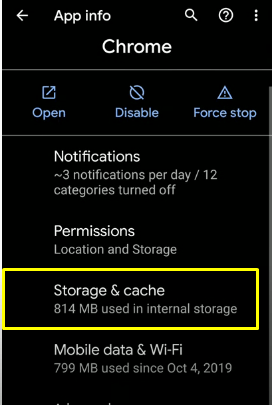
- Inside the Chrome storage, you can see the accumulated cache of Chrome as well as how much space it has taken up on your device. Tap on Clear cache to clear up the cached data of Chrome. Don't worry. It will only delete the temporary files and junks of the app you have selected from your Android system.
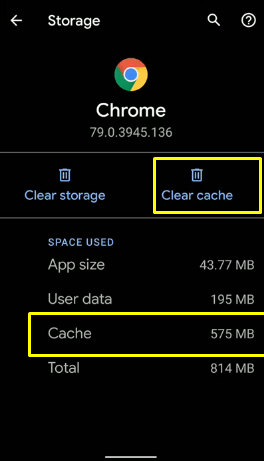
4.Empty trash from within Android applications:
Some applications, such as Gmail, Google Drive, Google Photos, and so on, have their own built-in trash folder. Some applications, such as Whatsapp, give you an opportunity to free up space by deleting files of your own choice from its storage. The process is more or less the same in all apps that have the trash clear facility. We will just demonstrate how to empty trash from Gmail and Whatsapp on Android so that you can get a general idea of it.
5.Clear trash from Gmail on Android:
When you delete a mail from your Gmail account, they pile up in its trash folder. In order for you to permanently delete those files, you have to empty the trash bin. Here is how you can empty the trash bin-
- Open the Gmail app from your Android device.
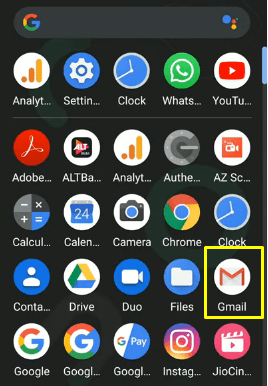
- Tap on the three-lined icon at the left corner on the top.
![]()
- This will open the Gmail app menu bar. Find and press open the Trash option.
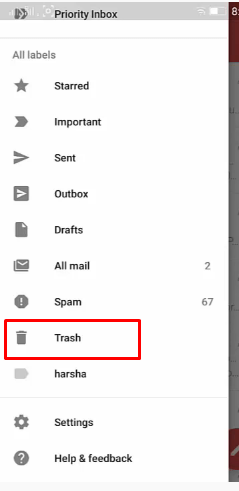
- The trash folder within the Gmail app will open up. Now press on the three-dot icon on the upper right corner.
![]()
- Select Empty trash from the menu.
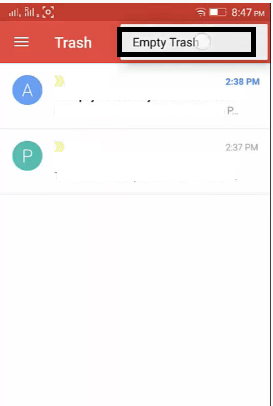
- A box will show up asking you to confirm the action. Press Delete.
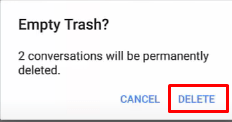
- The Trash bin within the Android Gmail app will be emptied.
6.Clear trash from Whatsapp on Android:
- Open the Whatsapp app from your Android device.
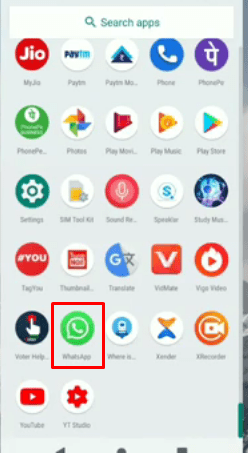
- Tap on the three-dot button on the upper right corner to open the menu.
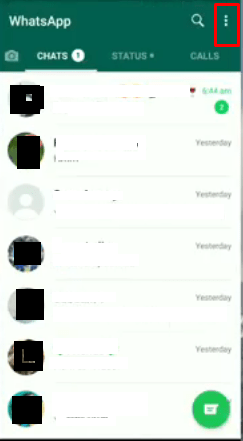
- Now press on Settings from the menu.
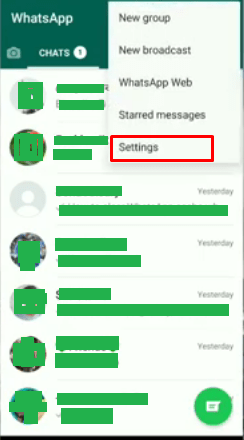
- Find and open Data and storage usage
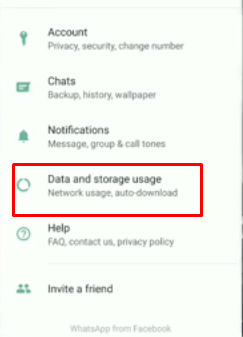
- From here, press and open the Storage usage option.
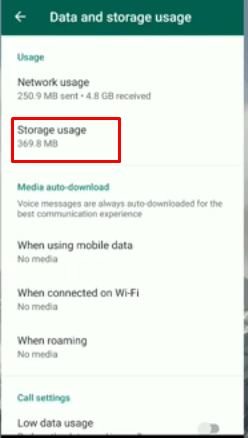
- Inside, your Whatsapp contacts will be shown along with how much space they have taken up. Select the contact you want to delete files from that you no longer need.
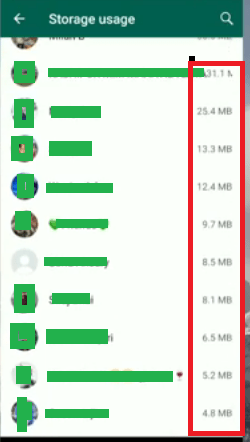
- On the top, right under the contact name will be the total amount of space this contact history has taken. On the bottom right corner, there is an option named FREE UP SPACE. Tap on it.
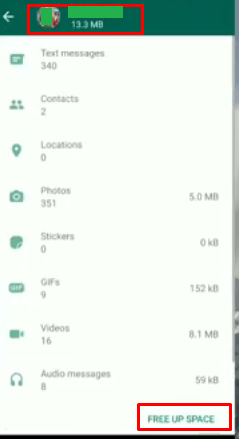
- Now the items of the contact history will be available. Just check the boxes beside the items you want to delete and uncheck the ones you don't want to delete. Now tap on DELETE ITEMS on the bottom right corner.
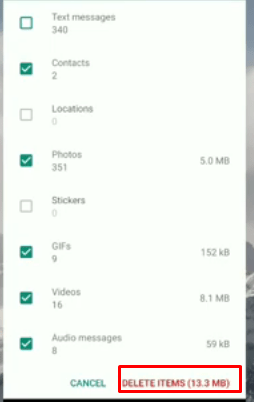
- A confirmation box will appear. Press CLEAR MESSAGES. It may take a while to finish deleting. Afterwards, go back to Whatsapp chat page and you will notice that that particular Whatsapp chat history is not there.
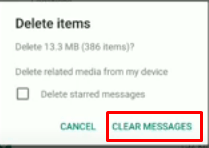
7.Additional Guidelines for less stockpiled trash on Android
There are few usage strategies which, if you follow them, will help keep your Android device less stockpiled with trash and ensure maximum performance.
- Clear cached data. Once in a while, clear cached data for the entire Android system. This will ensure the trash don't occupy much space and cause the system to slow down.
- Delete useless downloaded files. Too many times it happens that you download lots of unnecessary stuff and then forget to delete them. At one point, these files pile up to the extent that you don't have space for new downloads. Make sure to delete the downloaded files you don't need anymore.
- Delete duplicate photos. When you share our photos from through apps, for example- Whatsapp, they create their own folder for the shared photos. Then there hoards duplicate copies for each file you have shared and as many times as you have shared. Delete these duplicate photos from the individual app folder.
- Uninstall unnecessary apps. Let's admit it, a good number of apps that you have on your Android device, are unnecessary. Uninstall them if you don't need them. You can disable built-in apps as well should you need to. This will unload the RAM of much pressure.
- Back up files to another place. Move the files that you don't need immediately somewhere convenient; say for example- to an SD card or to a cloud storage. This way, you will be able to access the files anytime and your device will run much smoother too .
you may also have interested to know: What is omacp on android how to change emoji color on android how to recover deleted text messages on android without computer how to change font color on android
FAQs
1.How do I empty trash on Android?
Answer:
- Open the Settings app of your Android device.
- Scroll down until you find the Storage & USB Tap on it to open.
- Press to open the Internal storage option.
- Scroll down to find the Cached data.
- Tap on the Cached data option. You will see a prompt asking you if you want to clear cached data. Tap
2.Is there a recycle bin on Android?
Answer: No. Android phones and tabs do not have a recycle bin. This is mainly because of limited storage space. Smartphones and tabs do not have much storage capacity as computers have. Therefore, it is not exactly practical to add a dedicated folder just to store trash; because the said folder will consume a good portion of device storage itself.
3.How can I empty Gmail trash on Android?
Answer:
- Open the Gmail app from your Android device.
- Tap on the three-lined icon at the left corner on the top.
- The Gmail app menu bar will open. Find and press open the Trash
- Inside the Trash folder, press on the three-dot icon on the upper right corner > select Empty trash.
- A box will show up asking you to confirm the action. Press
4.How can I manage my Android storage better?
Answer:
- Clear cached data.
- Delete useless downloaded files.
- Delete duplicate photos.
- Uninstall unnecessary apps.
- Back up files to another place.
Hopefully, this answers your query on how to empty trash on Android. Make sure to empty your Android device trash on a regular basis. As when you don't clean the trash up regularly, they take up a pretty good amount of space of your device. Too much occupied space hampers the Android performance.
You can use a third party cleaning app to serve your purpose if you like. However, it is better not to because this cleaning app will also occupy a portion of your device storage. Try to manage the device storage well and you will get a faster, smoother, extraordinary Android experience.
5. How to Access and Delete Trash of Google Photos?
Answer:
Google Photos is developed by Google for Android devices to let the users manage their photos from one place. You can also leverage it to backup your images.
When you delete images from Google Photos, the images are moved to the trash folder. To permanently delete the images of the trash folder, you'll need to go to the trash folder. Here's how you can access the trashed items and permanently delete them:
- Open the Google Photos app on your Android device.
- Tap on the hamburger icon at the top of the app.
- There you will see a list of folders. Find the "Trash" option. Now, you'll be able to see all the pictures you deleted from Google Photos.
- Choose the photos that you want to delete permanently from your device and tap on the delete/trash icon to get rid of them forever.
6. How to Access and Delete Trash Items of Dropbox?
Answer:
Dropbox is a cloud-based data storage and backup app that can be accessed either via visiting the website or using an Android app. However, the free version of Dropbox only offers 2 GB of space for the users. That's why you have to be very conscious about clearing the junk files often. Here's how you can do it:
- Launch the Dropbox app from your Android device.
- From the home page, visit the trash folder.
- Just tap on the trash icon.
- You'll now see a list of deleted items.
- Choose all the files or folders that you want to permanently delete from your trash folder. Tap on the delete button to get your done. Make sure that you confirm your choice of deletion.
Once you're done, it might take a while to delete the selected items permanently from the trash.
7. How can I Manage My Trash More Smartly?
Answer:
Fortunately, there are hundreds of apps to help you trash and delete files and apps from your Android device. They are usually called Recycle Bin apps. Just go to the Play Store and search with the term "Recycle Bin". From the search result, choose the app that you think to be perfect.
8.How do I clear the trash on my Samsung phone
Answer:
Follow the below steps to clear the trash on your Samsung phone.
- Unlock your Samsung phone and go to Gallery
- In the top right corner you will see a settings icon with 3 dots, Press it
- Now from the drop down menu, visit Recycle Bin
- Next, from the Trash button select images or videos that you don't want to keep and delete them.
9.How do I permanently delete files from my Android
Answer:
Providing Factory Reset to your Android phone, you can permanently delete files from your smartphone. The process is quite the same as formatting a computer Hard Drive. When you format your PC Hard Drive, all the pointers to your data gets deleted. As a result, your computer doesn't know the location of stored data.
10.Why can't I empty my Recycle Bin
Answer:
Sometimes emptying recycle bin become impossible due to the below reasons:
- If you don't have administrator rights
- 3rd party app may prevent you from deleting recycle bin
- Corrupted recycle bin will not let you empty it
11.Where do deleted files go on Andro id
Answer:
Ever wondered anytime, when you delete a file from an Android, where does it go? The deleted files are stored in the actual spot of the Android's internal memory.
how to delete trash on android
Source: https://fixguider.com/how-to-empty-trash-on-android/
Posted by: heislerferomer.blogspot.com

0 Response to "how to delete trash on android"
Post a Comment